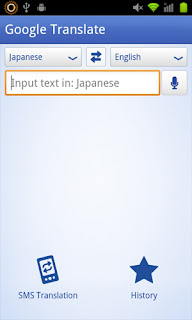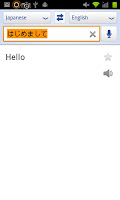...You have no idea what these people are talking about. Custom ROMs? Logcats? Roots? Huh-wha?
Well, fear not, Internet citizen, Anakette's Guide is here to help with...
A Simple Guide to Android Terminology
- 3G - The 3rd Generation of cellular wireless standards, as defined in the International Mobile Telecommunications-2000 (IMT-2000) specification by the International Telecommunication Union.
- 4G - The 4th Generation of cellular wireless standards, as defined in the ITU's International Mobile Telecommunications Advanced (IMT-Advanced) specification. Note that current technologies using the name "4G" (LTE, WiMAX, HSPA+) do not meet the requirements laid out in the original 4G specification.
- ADB (Android Debug Bridge) - A versatile command line tool used to communicate over USB with an Android device. Also, used as a verb, the act of using said tool.
- AOSP (Android Open Source Project) - The project, led by Google, is tasked with the maintenance and further development of Android. The term AOSP is also used to denote a ROM that is built straight from the source code released by the project, without alterations; aka, a "vanilla" build.
- APK - An Android Package file. The standard file type used to package an application for installation on an Android device. Similar in use to the .exe file type used to install programs on Windows.
- APN (Access Point Name) - A network identifier used by a mobile device when connecting to a GSM carrier.
- AMOLED (Active-matrix organic light-emitting diode) - A type of screen in which organic compounds form the electroluminescent material and pixels are addressed through an active matrix scheme. AMOLED displays offer advantages over conventional LCD displays in regards to contrast ratio, perceived luminance and viewing angle, but suffer from poor visibility in direct sunlight. Newer versions (Super AMOLED, Super AMOLED Plus) attempt to correct this deficiency, in addition to adding other new features (brighter, thinner, reduced power consumption).
- bootloader - Code that is executed before the Android operating system starts to run, including instructions for booting said operating system. Android bootloaders generally have their own debugging environment, but are often locked to consumers by the device manufacturer, in order to prevent the consumer from modifying the stock version of the operating system, or replacing it entirely with a customized version (called a ROM).
- CDMA (CDMA2000) - A family of mobile technology standards employed by Verizon and Sprint among others for their 3G services. Modes are 1x (slower) and EV-DO (faster).
- Donut - Code name for Android 1.6. Each new version of Android is developed under a code name based on a dessert item, in alphabetical order.
- dual-core CPU - a computer processor with two independent processing cores on a single integrated circuit die, allowing faster devices that run more smoothly for the end user.
- Eclair - Code name for Android 2.0/2.1.
- Froyo - Code name for Android 2.2
- Gmail - Google's web-based email service. Android users must sign up for a Gmail account if they do not already have one in order to access many of their device's features.
- Google Maps - Google's web-based mapping service. On Android, in addition to providing standard map features, the Maps app offers free GPS-based turn-by-turn navigation, as well as serving as a portal to several other Google services, including Latitude and Places.
- Google Music Beta - Google's new cloud-based music storage and streaming service, currently in testing and available by invite only. As long as there is a solid internet connection to your device, songs stored in Google's cloud using this service will show up in the official Music app on Android (version 3 and above), right alongside the songs you have stored on your SD card, and will behave as if they were also stored on your device. Also included is the ability to "pin" songs or albums for offline listening.
- Google Picasa - Google's web-based photo storage and sharing service. Photos stored online in Picasa Web Albums show up and are fully viewable in the Android Gallery alongside photos actually stored on the device, provided a stable internet connection is present.
- Google Voice - see video below
- Google Wallet - Google's upcoming mobile payment system, designed to replace traditional credit/debit cards, in which an Android user pays for items at a store by tapping their phone against a pad.
- GSM (Global System for Mobile Communications) - a set of standards developed by the European Telecommunications Standards Institute to describe technologies for second generation (or "2G") digital cellular networks. This is the most common cellular connection type worldwide, used by approximately 80% of the global market.
- Honeycomb - Code name for Android 3.0/3.1/3.2, a tablet-specific version of Android.
- HSPA+ (Evolved High-Speed Packet Access) - A wireless standard used currently by T-Mobile and AT&T for their "4G" services. Generally considered inferior to the LTE standard.
- Ice Cream Sandwich - Code name for the upcoming version of Android, intended to unify the tablet and phone versions into one single unified OS.
- Kal-El - The codename for NVIDIA's upcoming quad-core Tegra 3 chipset.
- LTE (3GPP Long Term Evolution) - A set of enhancements to UMTS, often marketed as a "4G" service, and the nearest to true 4G of any currently available service.
- lockscreen - The screen a user generally sees each time they wake their Android device. Several types of password protection can be set for this screen, thereby locking the device from unwanted users.
- Logcat - a log file of operating system events that can be useful in diagnosing problems with an Android device.
- long-press - Hold your finger pressed to your device's screen for a few seconds, providing various functions according to the context. Often functions similarly to the Windows "right-click."
- Micro USB B - A version of the USB (universal serial bus) standard, and the most common port on Android devices for charging and connecting to a PC.
- Motoblur - Motorola's customized Android interface, used on many of their devices. A large number of Android users do not care for any of the customization made to the stock Android operating system by device manufacturers, noting that these tweaks for the most part are of little benefit to the end user, and more often than not are actually detrimental to the overall user experience.
- Nexus One - Sometimes abbreviated N1, the Nexus One was Google's 3rd Android Dev Phone (ADP), and the first to be available to the general public.
- Nexus S - Google's 4th and current Android Dev Phone, and the first Android device to include a Near Field Communication (NFC) chip. The Nexus S was also the first available device featuring Android 2.3 (Gingerbread).
- NFC (Near Field Communication) - A wireless communications technology that allows for simplified transactions, data exchange, and wireless connections between two devices in close proximity to each other, usually by no more than a few centimeters. NFC chips will be used as part of Google's upcoming Google Wallet system.
- PenTile - (from penta-, meaning "five" and tile) A proprietary screen technology, invented by Candice H. Brown Elliott and acquired by Samsung in March 2008, in which each traditional pixel is separated into five parts in the form of a quincunx, comprised of two red subpixels, two green subpixels, and one central blue subpixel. PenTile RGBW adds to this a white subpixel, allowing a brighter display using less power. PenTile RGBG uses green pixels interleaved with alternating red and blue pixels, allowing a color display using one third fewer subpixels but with the same perceived display resolution. Examples of Android devices using this tech include the Google Nexus One (RGBG) and the Motorola Atrix 4G (RGBW).
- radio - The firmware for your Android device's network communications chip. Updating this can sometimes result in improved signal reception.
- recovery - A partition on an Android device’s internal memory and can be booted into, providing restore/recovery options. Custom recoveries such as the wonderful ClockworkMod Recovery can be installed on unlocked Android devices, providing many features in addition to those of the standard Android recoveries that come pre-installed on devices.
- ROM - A customized version of the Android OS for a specific device, made by members of the community. Several ROMs with different unique features are available for most Android devices. These ROMs can easily be switched using a custom recovery on a rooted Android device.
- root (verb) - The act of gaining root access on an Android device.
- root (noun) - A potential state for an Android device, in which the user has both read and write access to normally protected operating system files and folders. Getting an Android device into this state, accomplished through various means depending on the specific device, gives the user the ability to install a custom recovery and custom ROMs, and allows for the use of certain apps that could not function correctly without having root access.
- Sense - HTC's customized Android interface, used on many of their devices.
- sideloading - installing apps directly from an APK, obtained somewhere other than the Android Market.
- Snapdragon - A family of mobile chipsets manufactured by Qualcomm, used in many high-end Android devices, particularly those manufactured by HTC.
- stock - The default state of a device when originally purchased new.
- Tegra 2 - A mobile chipset manufactured by NVIDIA, used in several high-end Android handsets and tablets.
- tethering - Sharing your Android device's mobile internet connection with one or more additional computers. Most cell service carriers require subscribers to pay an additional monthly fee to access this feature, but motivated Android users have found ways to tether without paying the additional costs.
- Touchwiz - Samsung's customized Android interface, used on many of their devices. Touchwiz is noted for its visual similarities to Apple's iPhone UI.
- UMTS (Universal Mobile Telecommunications System)- A third generation mobile cellular technology developed by the 3GPP (3rd Generation Partnership Project) for networks based on the GSM standard.
- widget - An app that can be placed directly on the home screen, and can be viewed/accessed from there without the need to open a separate app.
- WiMAX - The technology Sprint uses for its "4G" service, generally considered inferior to competing "4G" technologies HSPA+ and LTE.